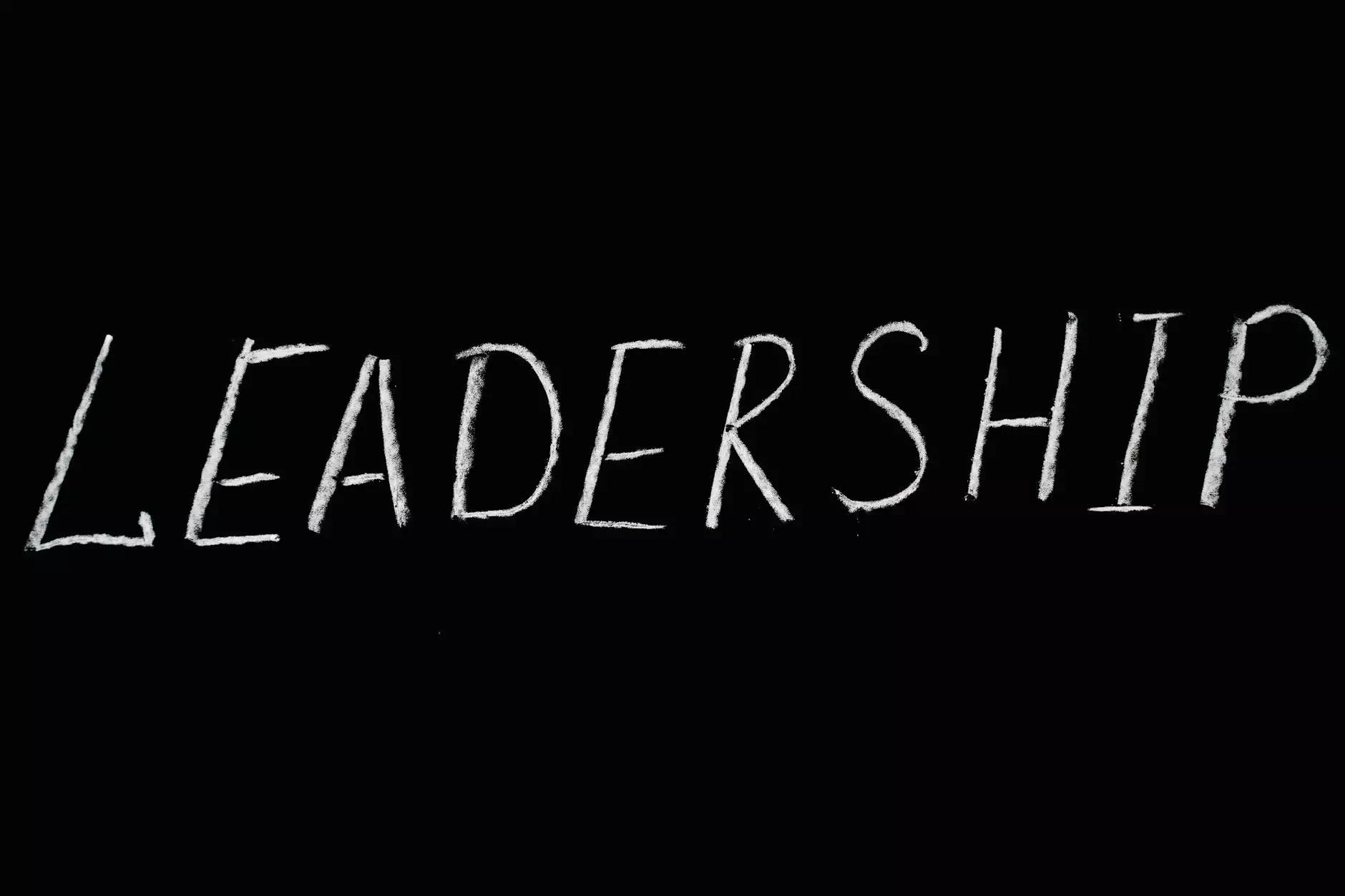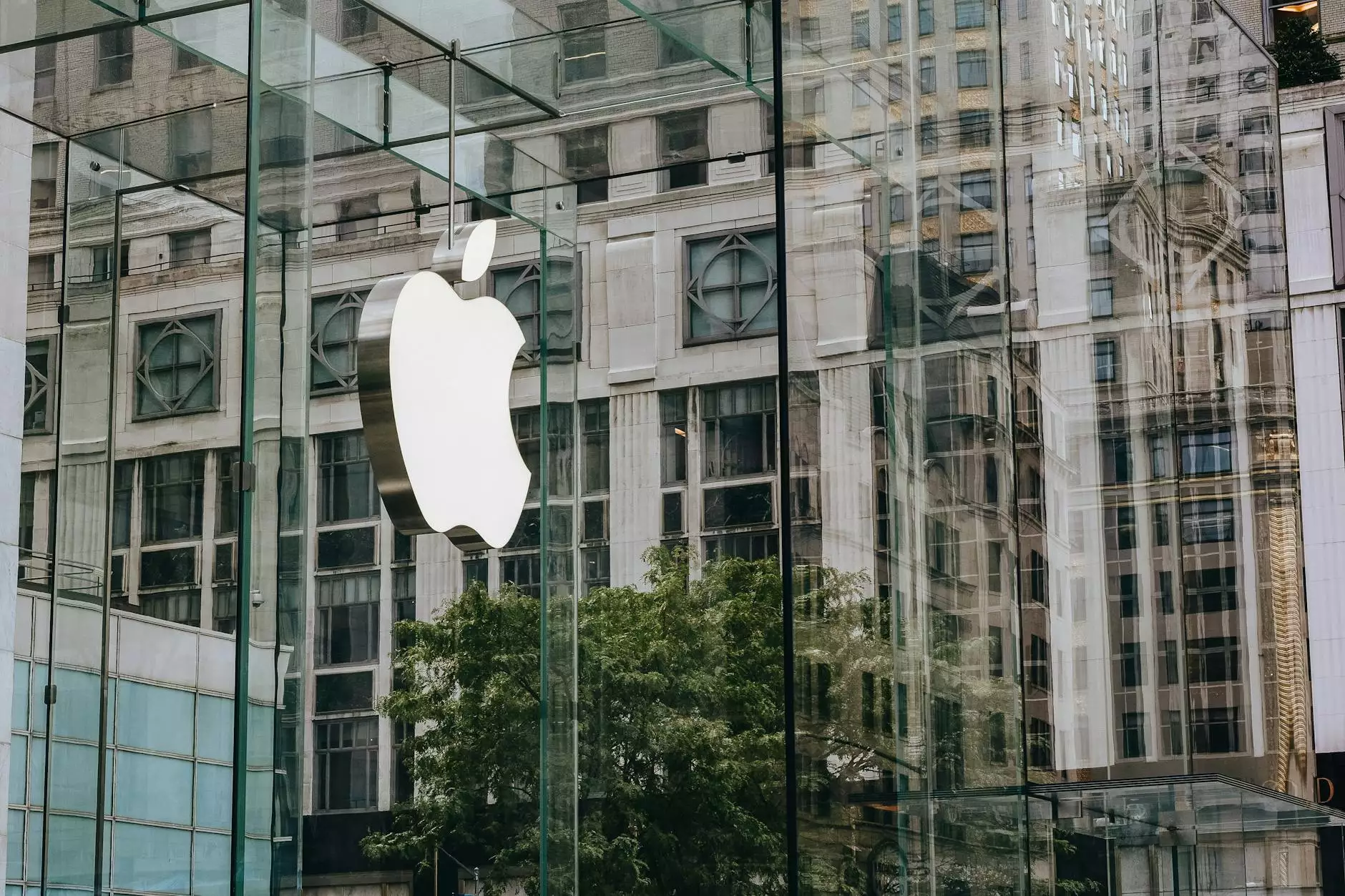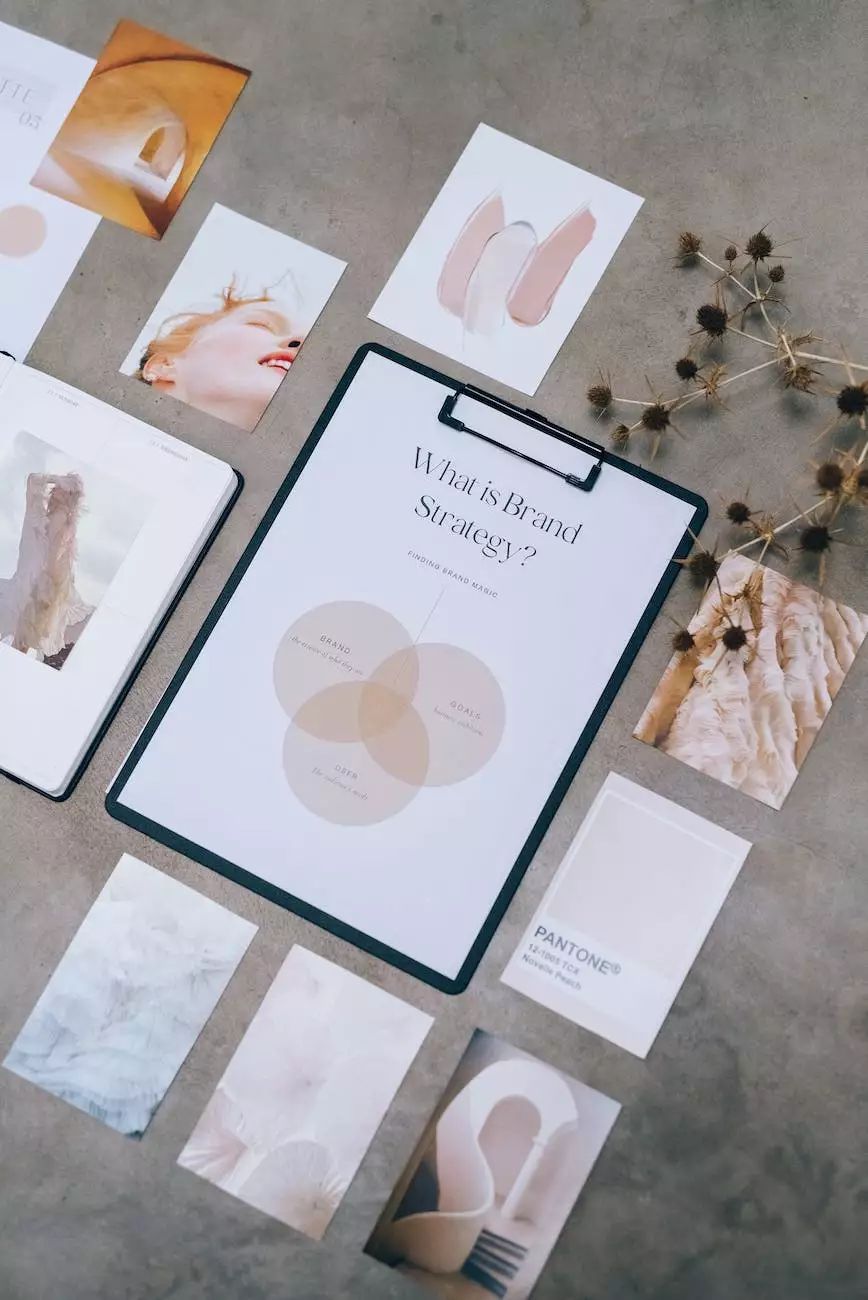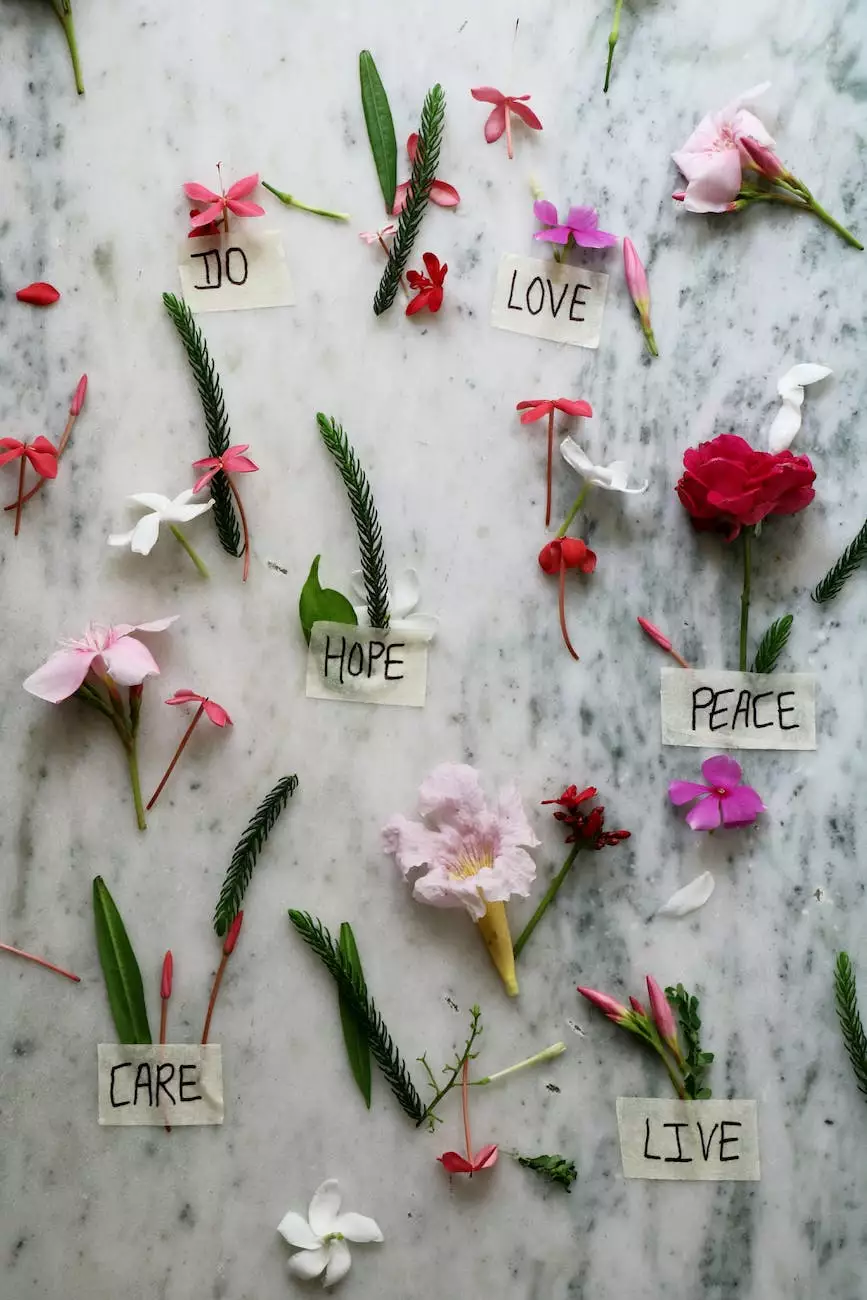Google Analytics Setup Best Practices and Tutorial
Blog
Welcome to the comprehensive guide on Google Analytics setup best practices and tutorial provided by Shortcut Web Design, a trusted name in professional website development solutions for businesses and consumers in various industries.
Understanding the Importance of Google Analytics
In today's digital age, having a well-optimized website is crucial for any business or consumer service provider. However, having a great website alone is not enough, as you also need to understand how your audience interacts with your site to make informed decisions and improvements. This is where Google Analytics comes in.
Google Analytics is a powerful web analytics tool that offers valuable insights into your website's performance, user behavior, and overall marketing effectiveness. By setting up Google Analytics correctly, you gain access to a wealth of data that can help you make data-driven decisions, optimize your online presence, and achieve your business goals.
Setting Up Google Analytics Step-by-Step
In this comprehensive tutorial, we will walk you through the step-by-step process of setting up Google Analytics effectively for your website. Follow these best practices to ensure accurate tracking and make the most of this invaluable tool.
Step 1: Create a Google Analytics Account
The first step is to create a Google Analytics account. If you don't have one already, simply visit the Google Analytics website and sign up for an account. Make sure to use your primary Google account associated with your website or business.
Step 2: Set Up a Property
After creating your account, the next step is to set up a property within Google Analytics. A property represents your website or app, and it's where the data will be collected and analyzed.
Provide accurate information about your website, including the name, URL, industry category, and time zone. This information helps Google Analytics categorize and organize your data effectively.
Step 3: Install the Tracking Code
Once you've set up your property, you'll be provided with a tracking code. This code needs to be installed on every page of your website to start tracking visitor data accurately.
Copy the tracking code provided by Google Analytics and paste it into the section of all your website's HTML pages, just before the closing tag. It's essential to place the tracking code on every page to capture all visitor interactions.
Step 4: Enable Enhanced Ecommerce Tracking (If Applicable)
If you run an e-commerce website and want to track product impressions, clicks, and transactions accurately, enabling Enhanced Ecommerce Tracking is highly recommended. This feature provides detailed insights into your users' purchasing behavior and helps you optimize your online store.
To enable Enhanced Ecommerce Tracking, navigate to your Google Analytics property settings and turn on the feature. You may need to modify your tracking code to implement specific e-commerce tracking features. Refer to Google's documentation for detailed instructions.
Step 5: Define Goals and Conversions
Goals and conversions allow you to track specific actions that are valuable to your business, such as newsletter sign-ups, contact form submissions, or product purchases. Defining goals helps you measure your website's effectiveness in driving desired actions.
To set up goals, go to your Google Analytics admin panel and navigate to the "Goals" section. Define your goals based on your business objectives and specify the required actions or conditions for each goal.
Best Practices for Google Analytics Setup
1. Ensure Data Accuracy
Data accuracy is crucial for making informed decisions. To ensure accurate data, double-check that the tracking code is implemented correctly on all pages and that there are no coding errors or conflicts that might affect data collection.
2. Utilize Filters
Filters help you segment and analyze your website's traffic effectively. Implement filters to exclude internal IP addresses, spam referrals, or any irrelevant traffic that might skew your data.
3. Link Google Analytics with Google Search Console
Connecting your Google Analytics account with Google Search Console provides additional insights into organic search traffic, search queries, and user behavior. This integration allows you to identify keyword opportunities and optimize your website's organic performance.
4. Set Up Custom Dashboards and Reports
Custom dashboards and reports allow you to monitor key metrics and visualize your data in a way that suits your specific needs. Create personalized dashboards that display the most relevant information for your business, saving you time and providing quick access to critical insights.
5. Regularly Monitor and Analyze Data
Google Analytics provides you with a wealth of data, but it's essential to regularly analyze and interpret this data to derive meaningful insights. Set aside time to review your reports, identify trends, and make informed decisions based on the data you collected.
Conclusion
Congratulations! You are now equipped with the knowledge and best practices to set up Google Analytics correctly for your website. By implementing these steps and utilizing the features available, you will gain valuable insights into your website's performance, user behavior, and marketing effectiveness.
Don't forget that Google Analytics is an ongoing journey. Continuously monitor and analyze your data, make data-driven decisions, and optimize your website to achieve your business objectives successfully. Shortcut Web Design is here to provide expert website development services and support you throughout this process.