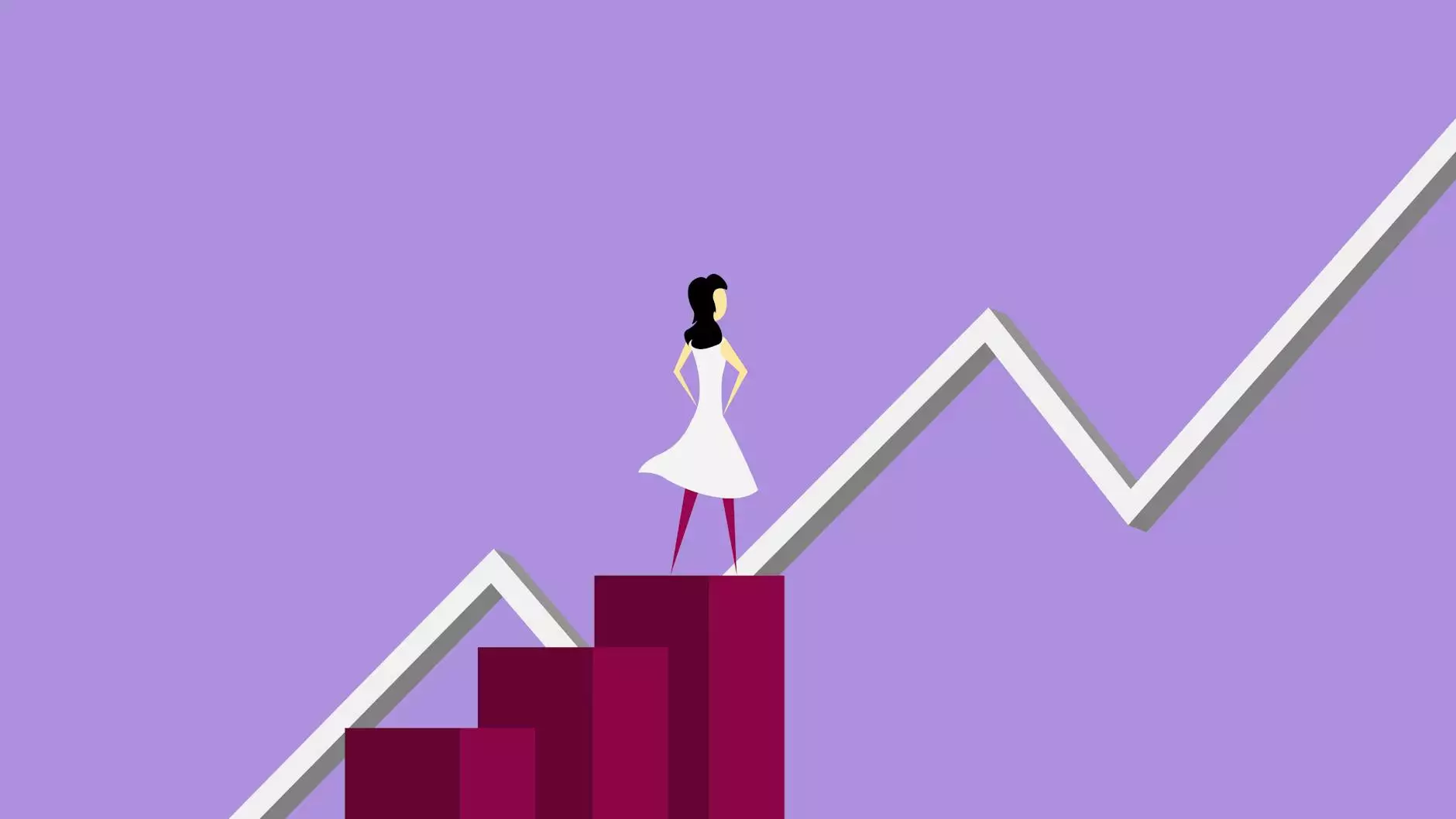FileMaker Font Pairings - PK Information
Blog
At Shortcut Web Design, we understand the importance of choosing the right fonts to enhance the visual appeal and readability of your FileMaker projects. With our expertise in website development for businesses and consumers, we have curated a collection of font pairings that will elevate your designs to the next level.
Why Font Pairings Matter in FileMaker
When it comes to designing FileMaker layouts, font pairings play a crucial role in creating a harmonious and cohesive visual experience for users. The right combination of fonts can convey professionalism, elegance, and even reflect your brand identity. It's essential to choose fonts that are visually appealing and complement each other well to ensure readability and legibility across various devices and screen sizes.
Font Pairing Recommendations for FileMaker
1. Open Sans and Montserrat
Open Sans, with its clean and modern design, works exceptionally well with Montserrat, a versatile and bold font. This combination creates a balanced and professional look, making it suitable for business-oriented FileMaker layouts.
2. Roboto and Lato
Roboto, known for its simplicity and readability, pairs beautifully with Lato, a slightly rounded font that adds a touch of personality. This combination is ideal for FileMaker layouts that prioritize clarity and user-friendly interfaces.
3. Source Sans Pro and PT Sans
Source Sans Pro is a humanistic sans-serif font that brings warmth and elegance to your FileMaker designs. When paired with PT Sans, a contemporary font with a slightly narrower structure, it creates a visually pleasing contrast that catches the eye.
4. Raleway and Oswald
Raleway, a modern and elegant font, combines effortlessly with Oswald, a font with strong lines and geometric shapes. This pairing creates a trendy and impactful look, perfect for FileMaker projects that aim to make a bold statement.
How to Implement Font Pairings in FileMaker
Implementing font pairings in FileMaker is a straightforward process. Simply follow these steps:
- Ensure you have the selected fonts installed on your system or obtain the necessary font files.
- In your FileMaker layout, navigate to the layout mode.
- Select the desired text field or object you want to modify.
- In the Inspector window, locate the font settings.
- Select the primary font from the dropdown menu.
- Repeat the process and choose the secondary font for your font pairing.
- Preview and adjust the font sizes and styles if needed.
Conclusion
Choosing the right font pairings is crucial for creating visually appealing and user-friendly FileMaker layouts. At Shortcut Web Design, we take pride in helping businesses and consumers achieve their design goals. Explore our font pairing recommendations and elevate your FileMaker projects to new heights. Contact us today to learn more about our expert website development services tailored to your needs.