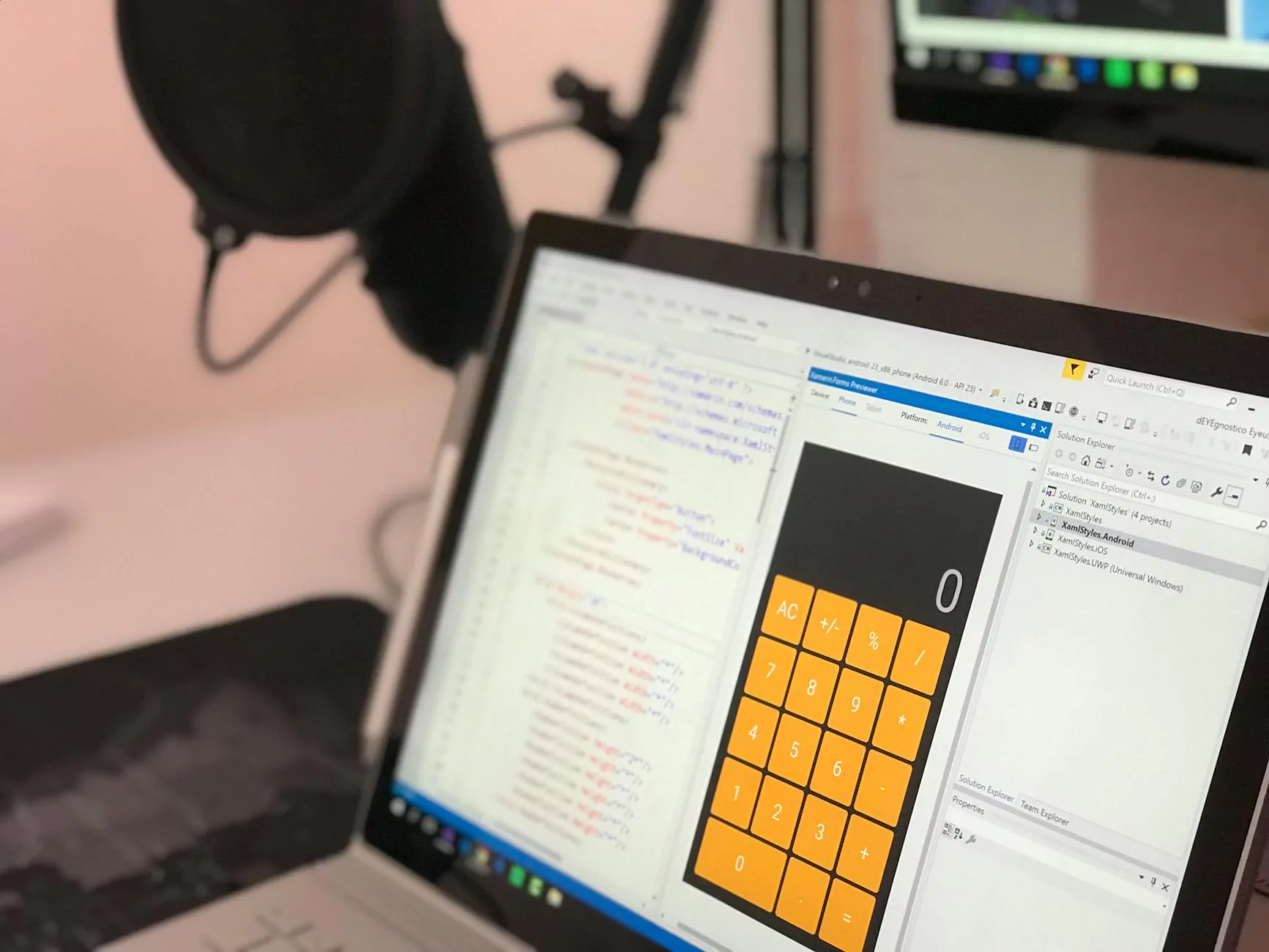AWS EC2 FileMaker Server Set-Up Guide
B2B Content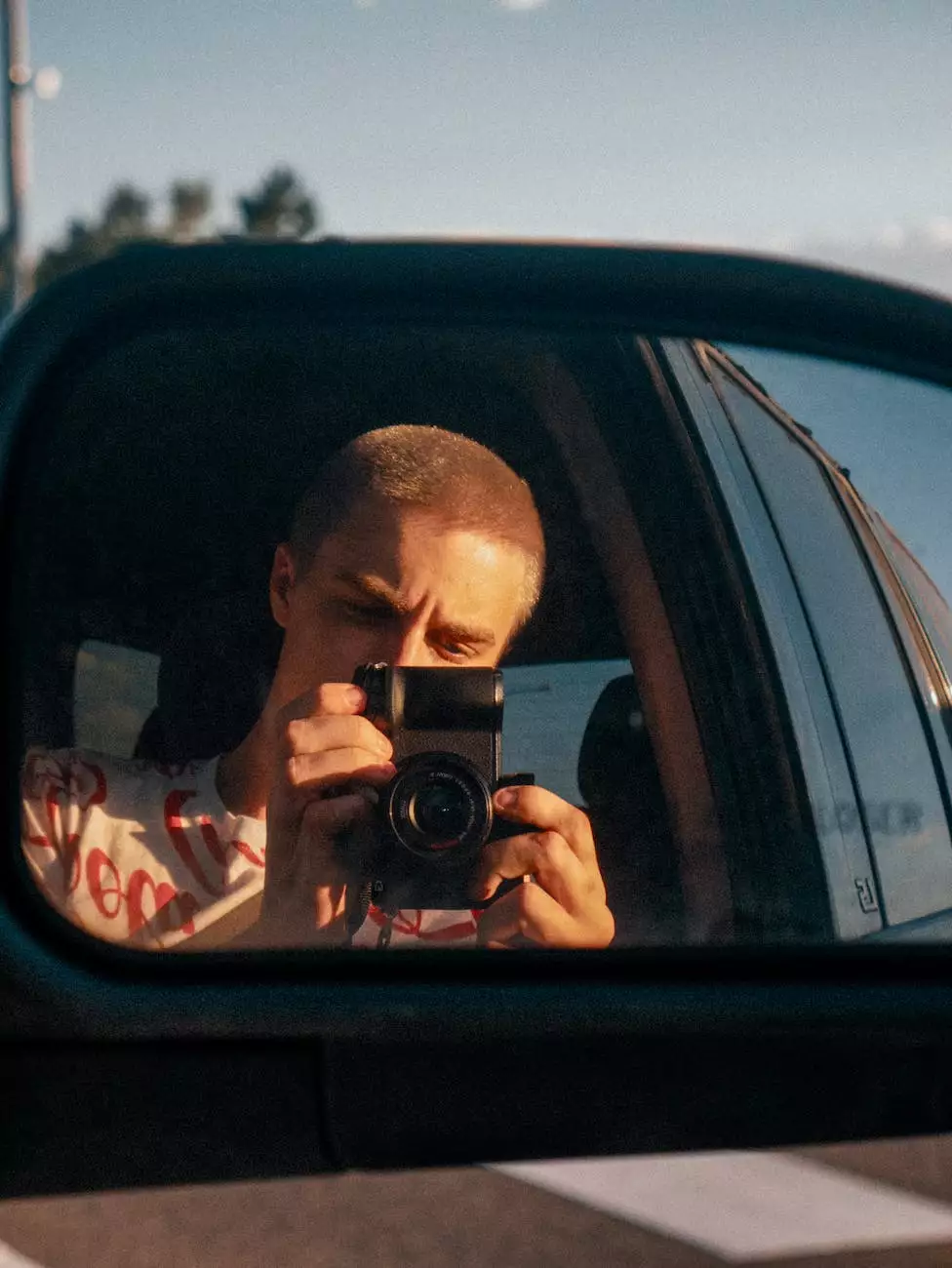
Welcome to Shortcut Web Design's comprehensive guide on setting up AWS EC2 FileMaker Server! In this guide, we will walk you through the step-by-step process of configuring your very own FileMaker Server on Amazon Web Services' (AWS) Elastic Compute Cloud (EC2) platform.
Why Choose AWS EC2 for FileMaker Server?
When it comes to hosting your FileMaker Server, AWS EC2 offers numerous advantages. With its scalable infrastructure and robust security features, AWS EC2 ensures high availability and reliable performance for your FileMaker databases. By following our guide, you can make the most out of these benefits and optimize your business and consumer services website development.
Prerequisites
Before diving into the setup process, make sure you have the following:
- AWS account with appropriate permissions
- AWS EC2 instance with the desired specifications
- FileMaker Server installation file
- Basic understanding of AWS services and FileMaker Server
Step-by-Step Guide
Step 1: Launch an EC2 Instance
Begin by launching an EC2 instance that meets your requirements. Ensure the instance has enough compute power, storage, and memory to handle your FileMaker Server.
Step 2: Configure Security Groups
To access your FileMaker Server securely, you need to configure the security groups within AWS EC2. Create inbound and outbound rules for the necessary ports and protocols, such as HTTP/S and SSH.
Step 3: Install FileMaker Server
Once the instance and security groups are set up, it's time to install FileMaker Server. Obtain the installation file, and follow the on-screen instructions to complete the installation process.
Step 4: Configure FileMaker Server
After installation, configure FileMaker Server settings, including file and database locations, administrative access, SSL certificates, and backup schedules. Proper configuration ensures optimal performance and security for your databases.
Step 5: Test Your FileMaker Server
Confirm that your FileMaker Server is correctly set up by running tests. Verify database accessibility, web publishing functionality, and connectivity from various devices.
Step 6: Set-Up Monitoring and Maintenance
To ensure continuous and reliable performance, implement monitoring and regular maintenance practices. Monitor server health, optimize database performance, and schedule regular backups for disaster recovery.
Conclusion
Congratulations! You have successfully set up AWS EC2 FileMaker Server for your business and consumer services website development needs. By following this guide, you can enjoy the benefits of AWS's scalability and security while leveraging the power of FileMaker Server.
If you require any further assistance or want to explore our professional website development services, feel free to contact Shortcut Web Design. We specialize in delivering tailored solutions to help businesses thrive in the digital landscape.