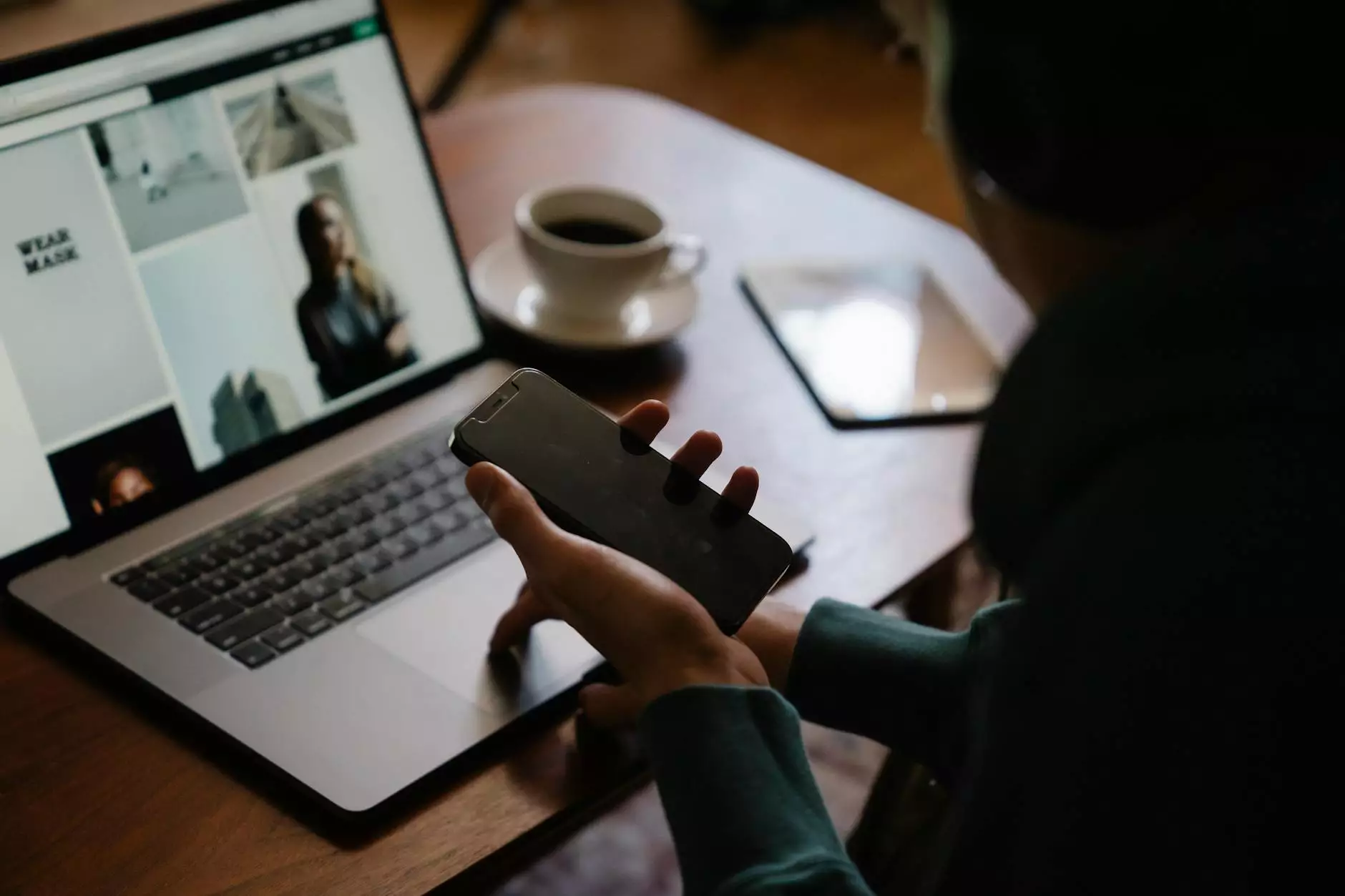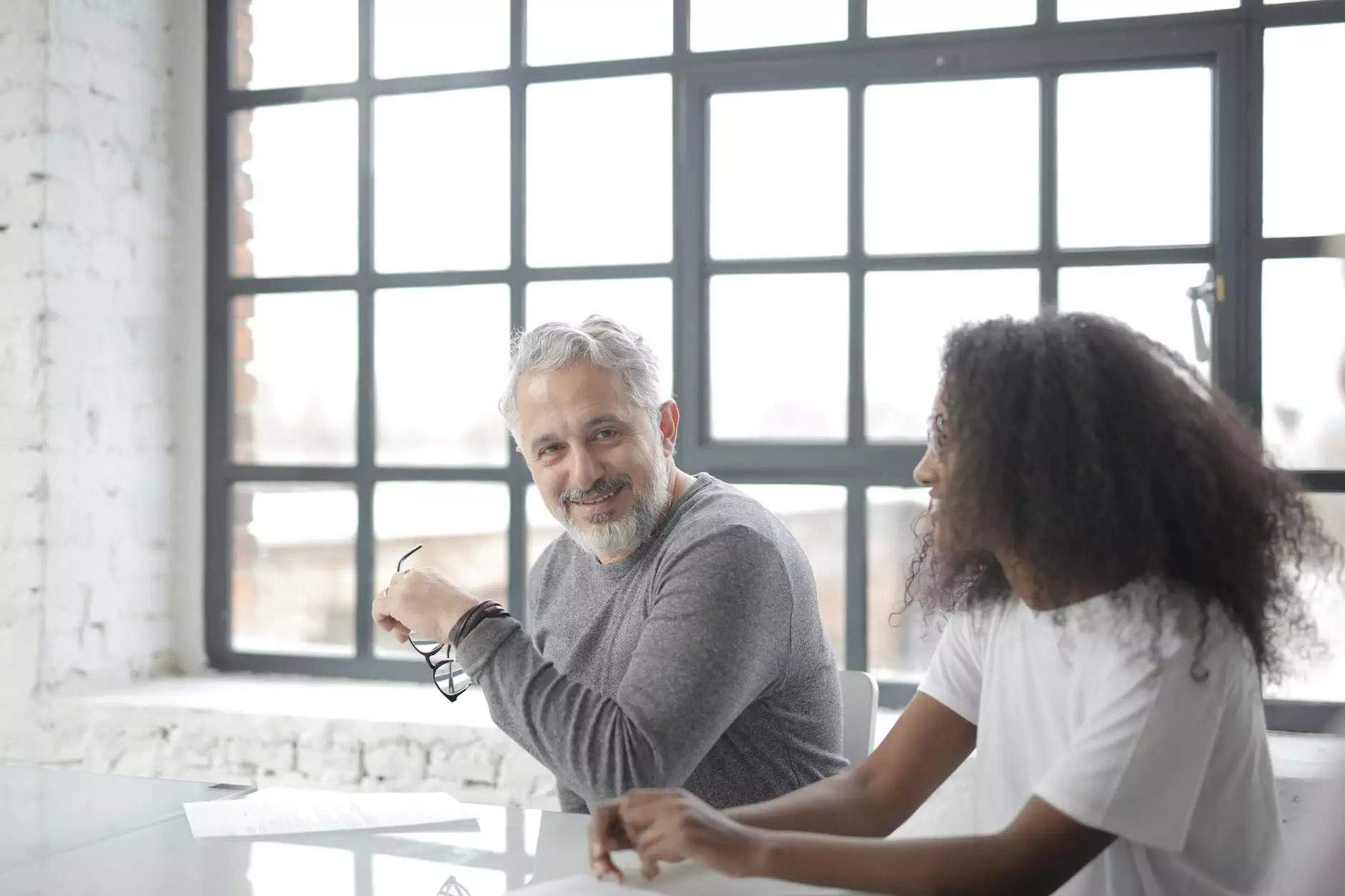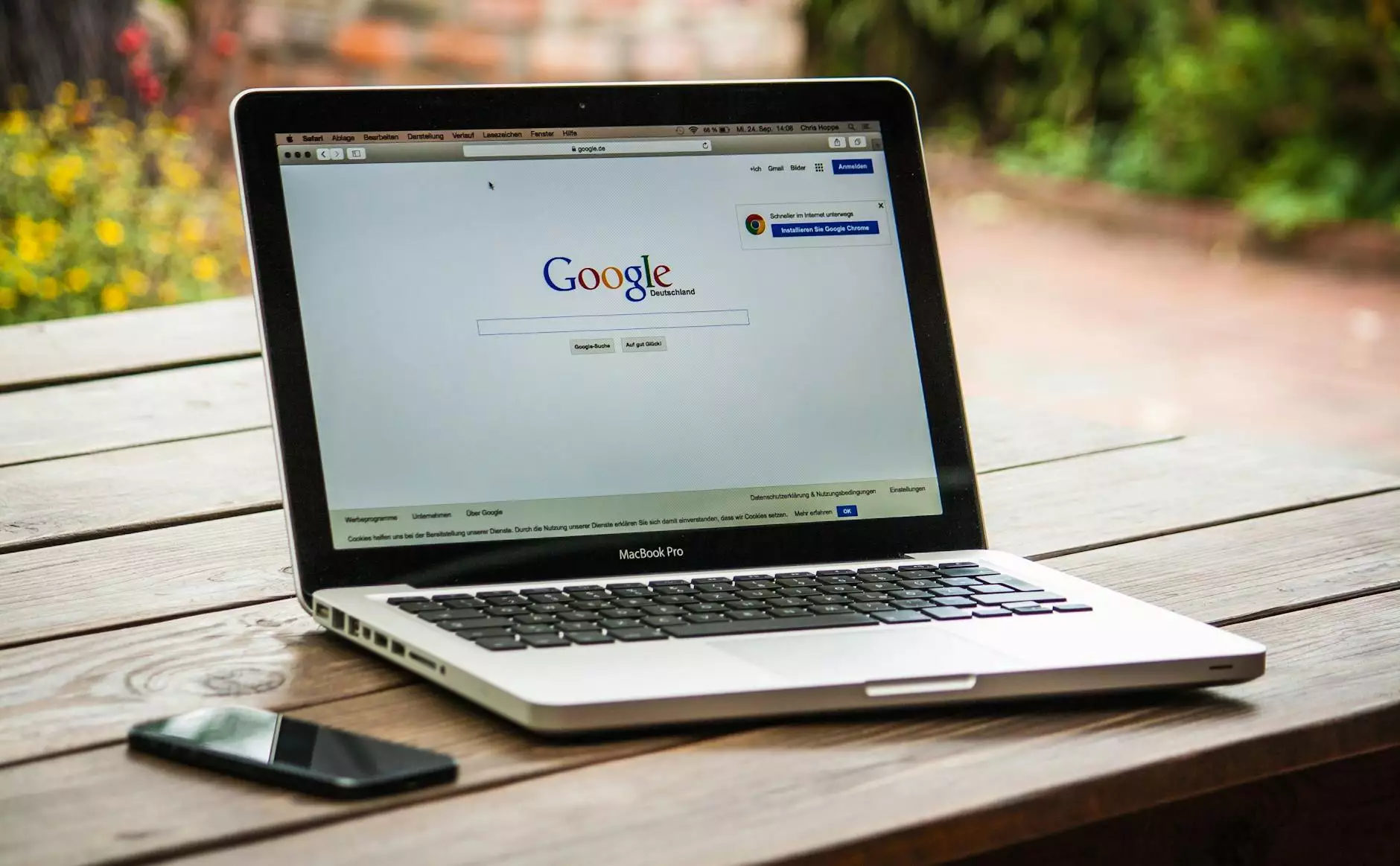How to Grant Access to Google Analytics - DAGMAR Marketing
Blog
Welcome to the comprehensive guide on how to grant access to Google Analytics for your website, brought to you by Shortcut Web Design, a leading website development company specializing in the Business and Consumer Services industry!
Why Granting Access to Google Analytics is Essential for Your Website
Google Analytics is an incredibly powerful tool that provides valuable insights into your website performance, user behavior, and marketing effectiveness. Granting access to Google Analytics allows you to share these critical data points with your team or marketing agency, facilitating data-driven decision-making and enhancing overall website performance.
Step-by-Step Guide: Granting Access to Google Analytics
Step 1: Sign in to Your Google Analytics Account
If you already have a Google Analytics account, sign in using your Google credentials. If you don't have one, create a new account by following the simple sign-up process provided by Google.
Step 2: Access the Admin Settings
Once you are signed in, navigate to the Admin settings by clicking on the "Admin" tab located at the bottom left corner of the main Google Analytics dashboard.
Step 3: Select the Account, Property, or View to Grant Access
Within the Admin settings, ensure that you have selected the correct account, property, or view for which you want to grant access. Google Analytics allows you to manage multiple websites under a single account, so it's important to choose the specific entity you wish to grant access to.
Step 4: Navigate to the User Management Section
Under the selected account, property, or view, locate the "User Management" section and click on it.
Step 5: Add a New User
Within the User Management section, click on the "+", "Add New User", or "Add Permissions" button. This action will open a new dialog box where you can specify the email address of the user to whom you want to grant access.
Step 6: Assign Access Levels
Once you have entered the email address of the user, select the appropriate access level from the available options. Google Analytics provides various access levels such as "Manage Users," "Edit," "Collaborate," and "Read & Analyze." Consider the user's role and responsibilities before assigning the access level.
Step 7: Include a Personal Message (Optional)
Google Analytics allows you to include a personal message along with the access invitation. This can be helpful to provide additional context or instructions to the user you are granting access to. While not mandatory, it can facilitate a smoother collaboration process.
Step 8: Confirm and Send the Access Invitation
Double-check all the details you have entered, including the email address and access level. Once you are satisfied with the information, click on the "Send" or "Add" button to send the access invitation to the specified user. They will receive an email notification with further instructions on how to access Google Analytics.
Best Practices for Granting Access to Google Analytics
1. Limit Access to Trusted Individuals
When granting access to Google Analytics, it's important to ensure that you are only providing access to trusted individuals who are relevant to your website's performance and marketing strategies. This helps maintain data integrity and prevents unauthorized access to sensitive information.
2. Use Strong Passwords and Two-Factor Authentication
Protecting your Google Analytics account is crucial in preventing any potential security breaches. Make sure to use strong passwords and enable two-factor authentication for added security. Regularly update your passwords and monitor account activity to detect any suspicious behavior.
3. Regularly Review and Update User Access
As your team or marketing agency evolves, it's essential to periodically review the access permissions granted within Google Analytics. Revoking access for individuals who no longer require it and updating access levels based on changing responsibilities ensures data access is aligned with current requirements.
4. Maintain Proper Documentation
Keeping a log or documentation of individuals with access to your Google Analytics account can help streamline the access management process. It serves as a reference point to track who has access and facilitates efficient access control in case of any administrative changes.
Conclusion
Granting access to Google Analytics is a critical step in maximizing the potential of your website. By following this comprehensive guide, you can ensure that the right individuals have the appropriate access levels to analyze and optimize your website's performance. Remember to review and update access periodically, maintain strong account security, and limit access to trusted individuals. Empower your team or marketing agency with the insights needed to drive data-driven decisions and achieve online success!